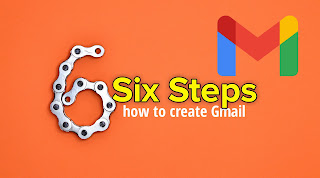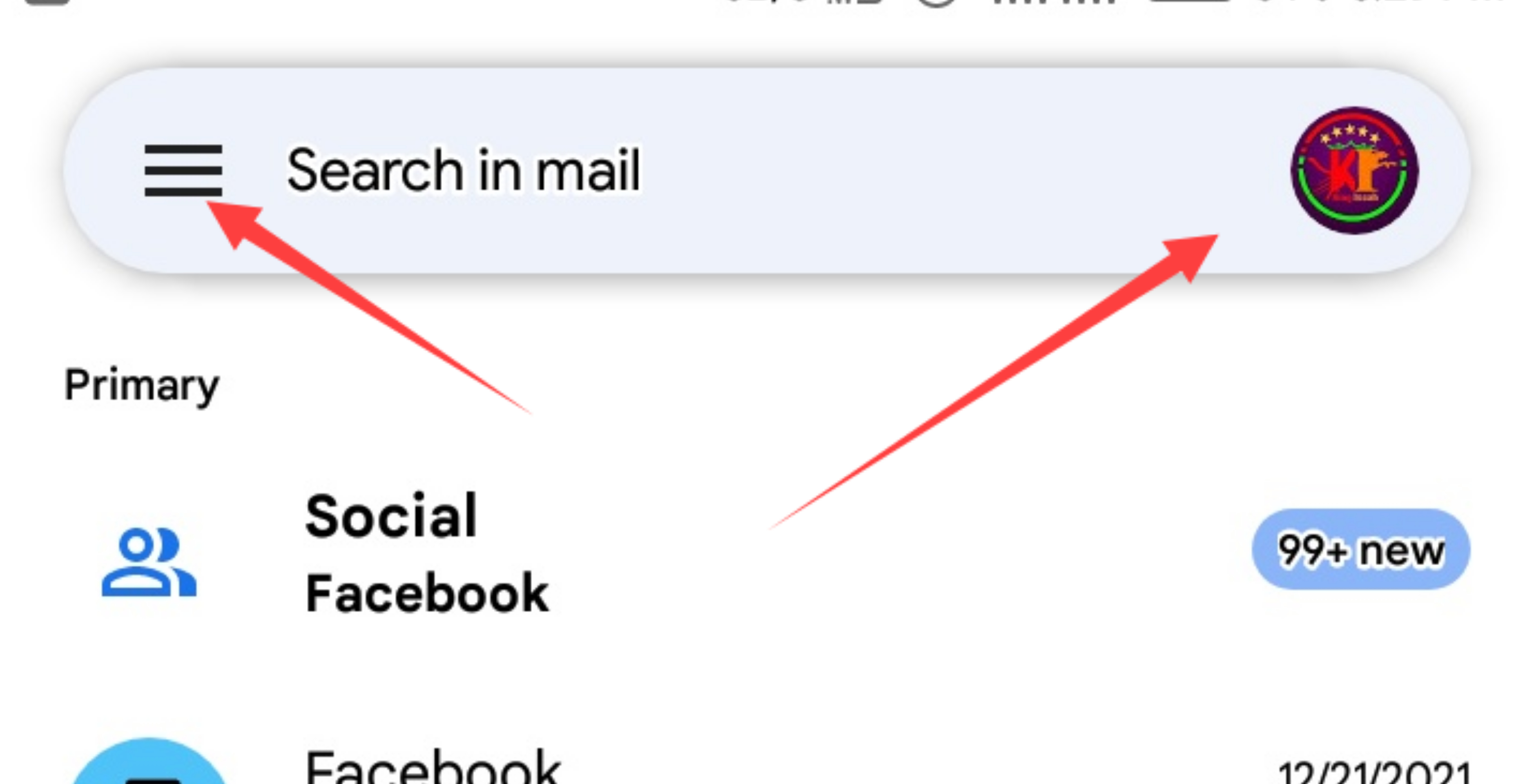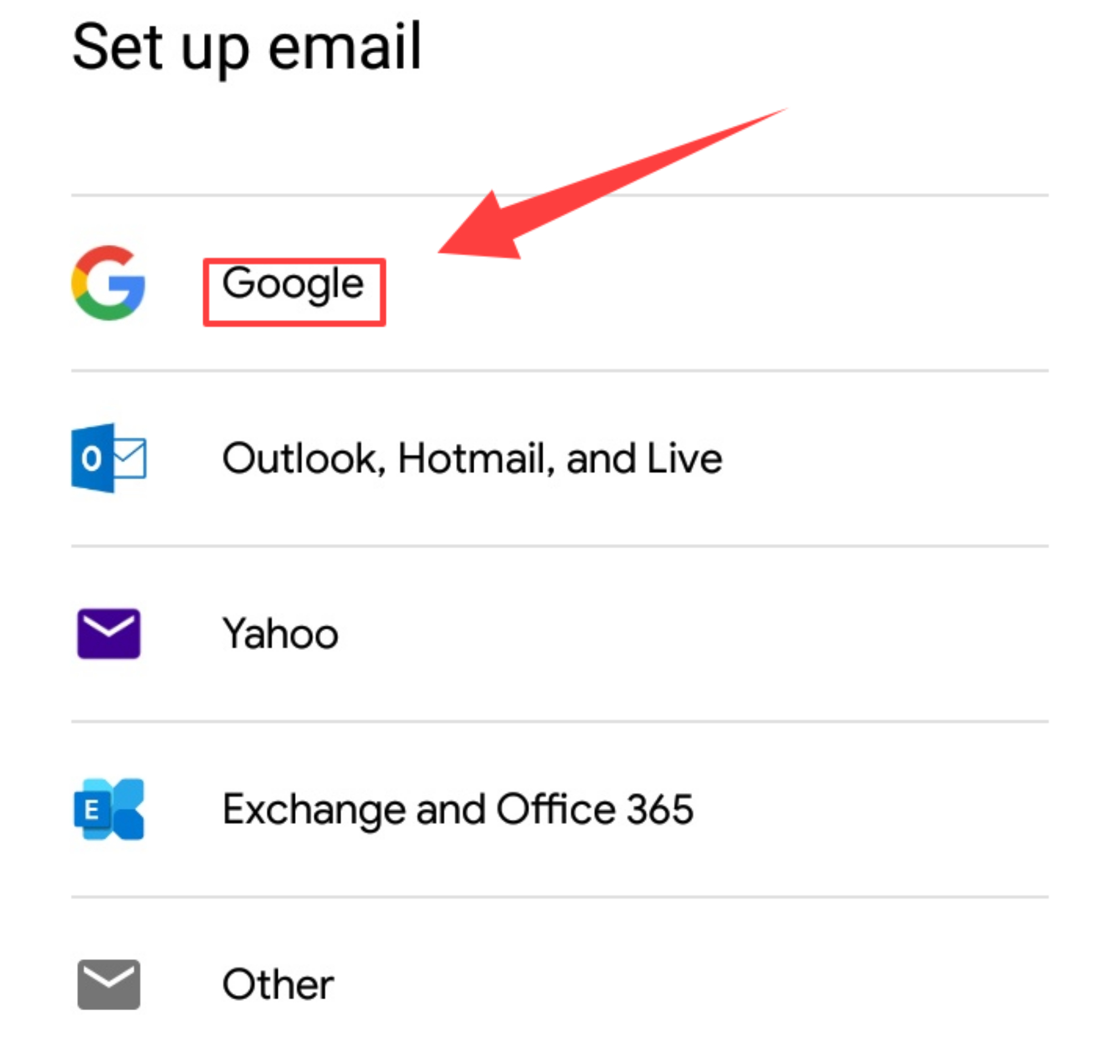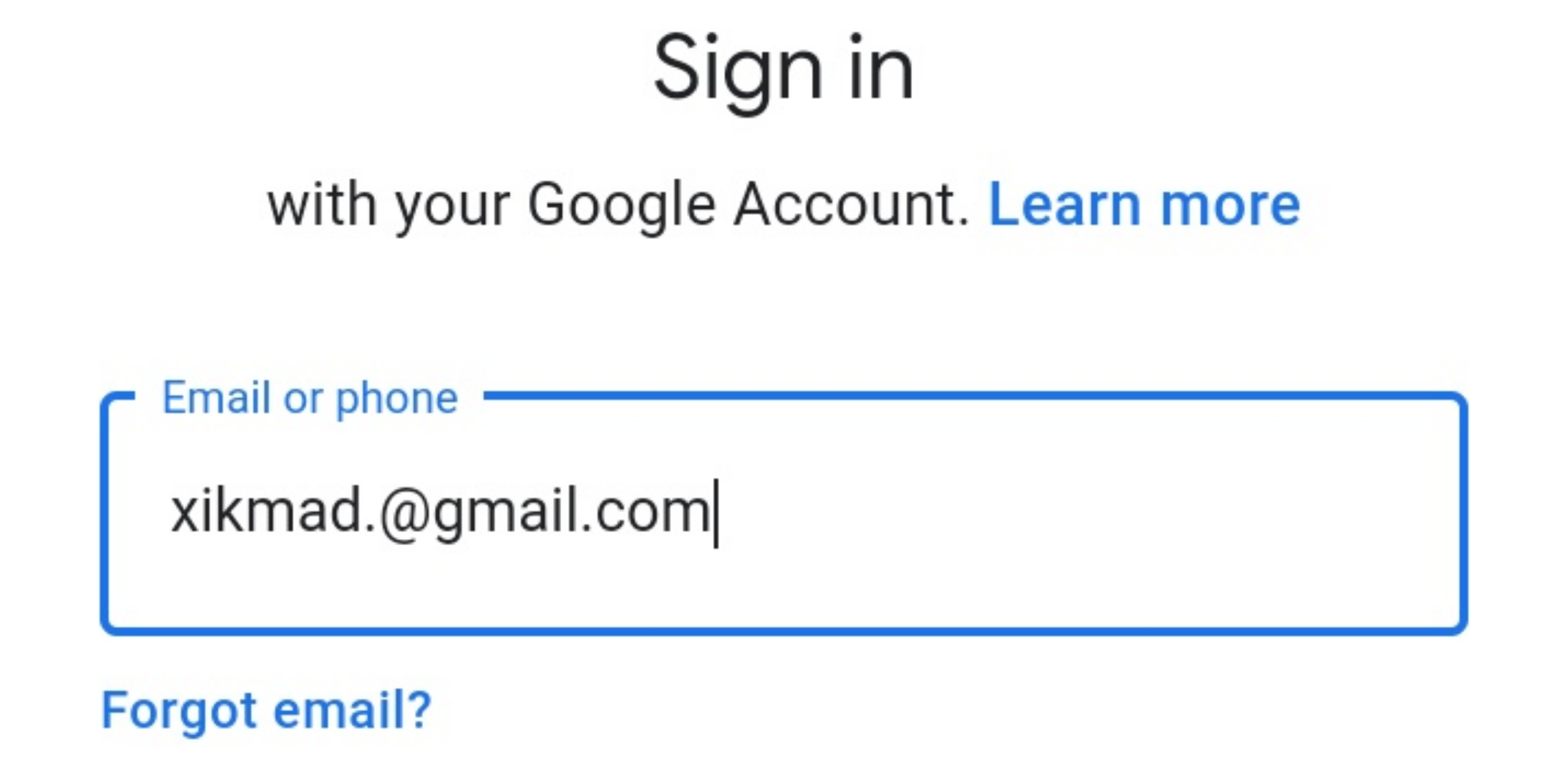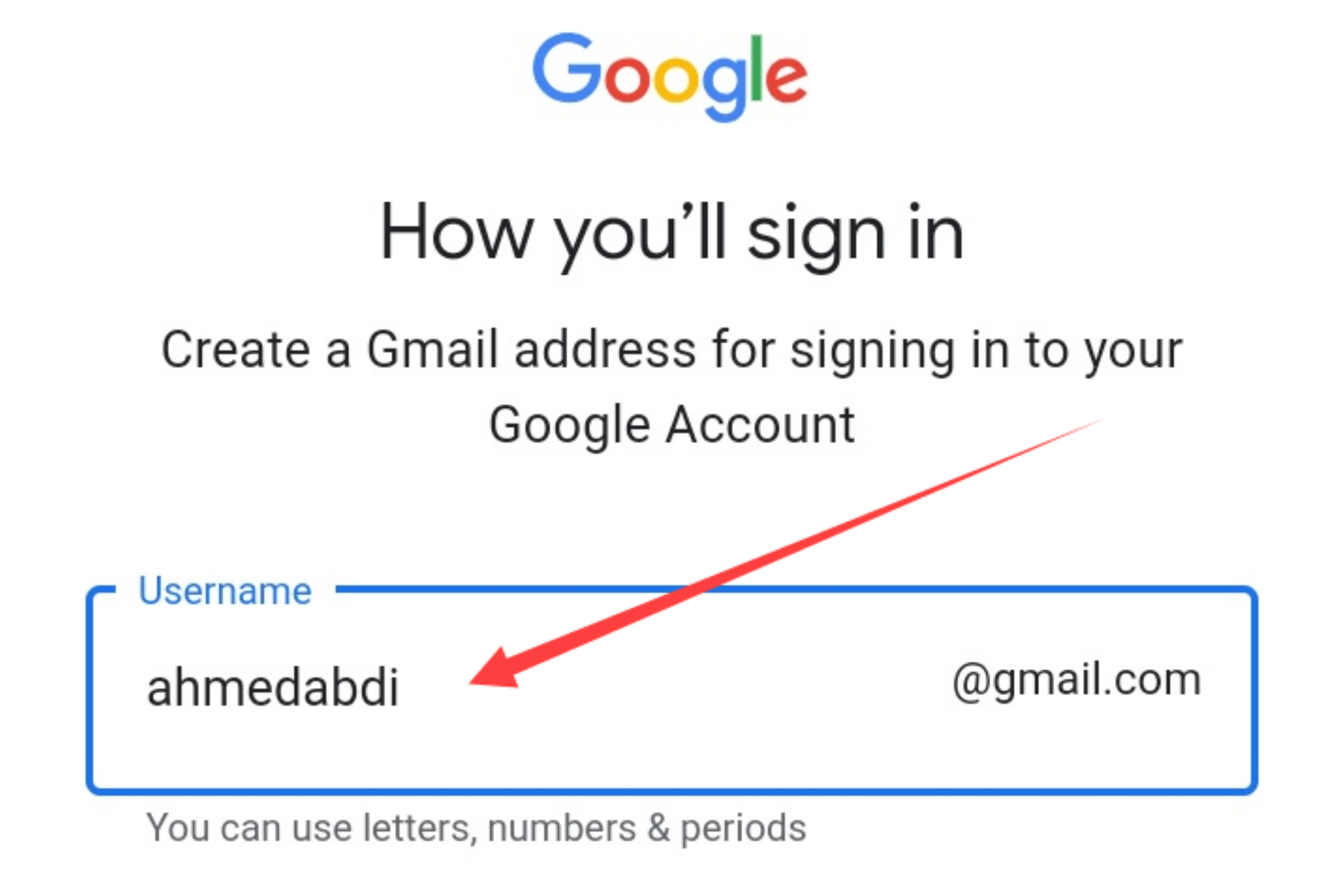Hello friend I think you are fine and happy to day our topic concern about how create Gmail account for easily and directed photos if you interested or needed such article like this thanks for us comment below and if there are any step that you didn't understand likewise comment for me I will reply and help with you welcome
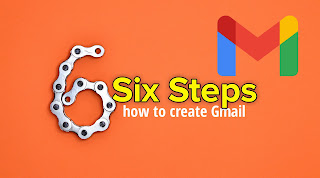
How create Gmail account
In creating Gmail account is so easy to create but in this world everything that you didn't know Is difficult while those who knows always says it is easy and simple but to day you recognize that creating Gmail account is easy and simple
#Step one
First open your chrome or browser and search Gmail_.cm without dash not same like the way I write write continues or enter you Gmail app and
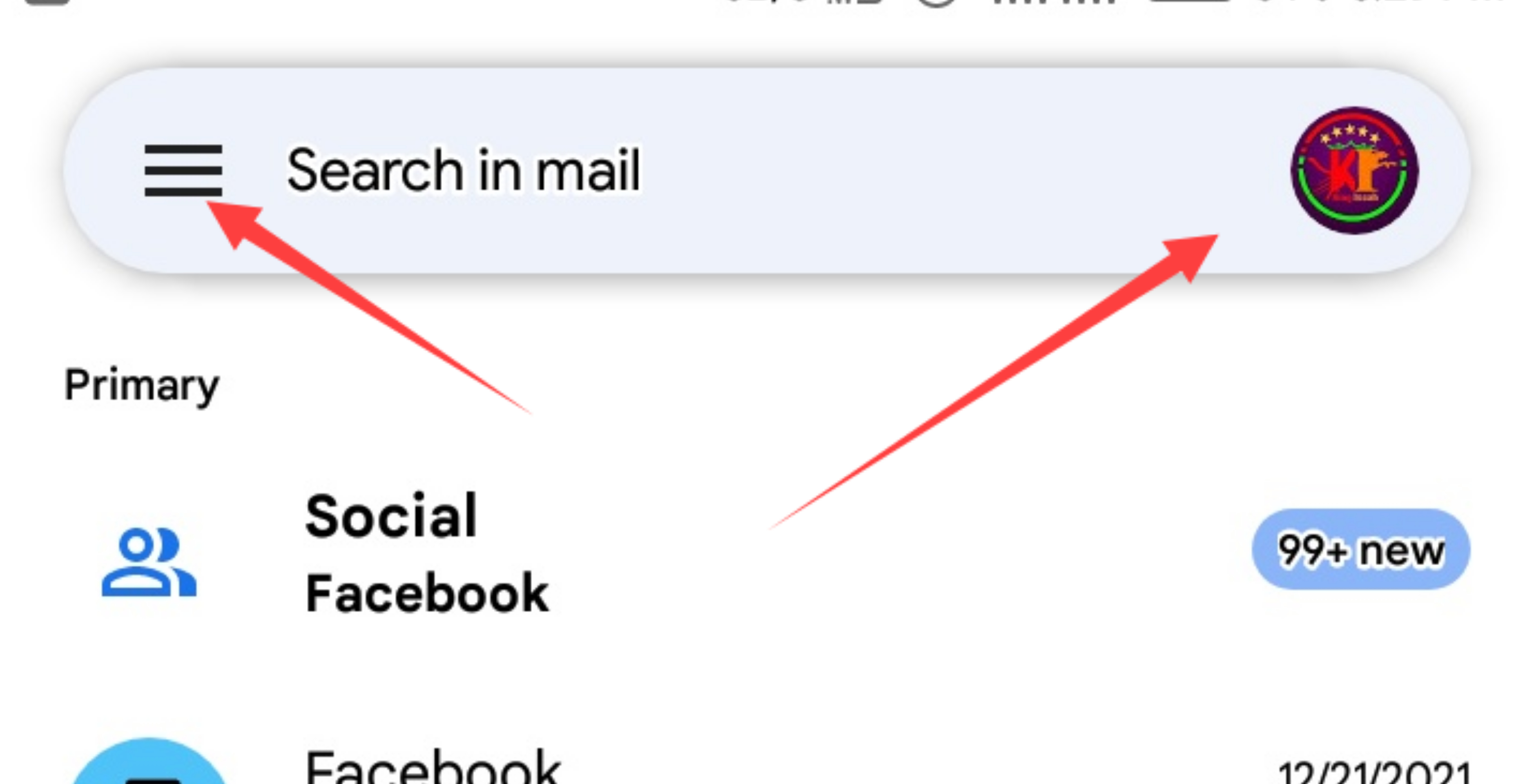
There are arrows that I used let me tell you the arrows are two faced, one is faced three lines and two is faced logo it's my gmail logo but when you didn't have old gmail there will no logo but now we need to tap the logo or that place if it's your first time to create or first Gmail remember you will only the line and you will only choose instead I tap logo you will also tap the place without of logo
#step two
After you tap there where i directed you above you need also to tap add another account as you see the image or above picture as I told you if you didn't have old gmail you will also search and tap add account instead I tap add another account after you tap there will go the next step after few seconds and you must enter you phone password, pin or pattern or instead of them figerprint and you will the next step
#Step three
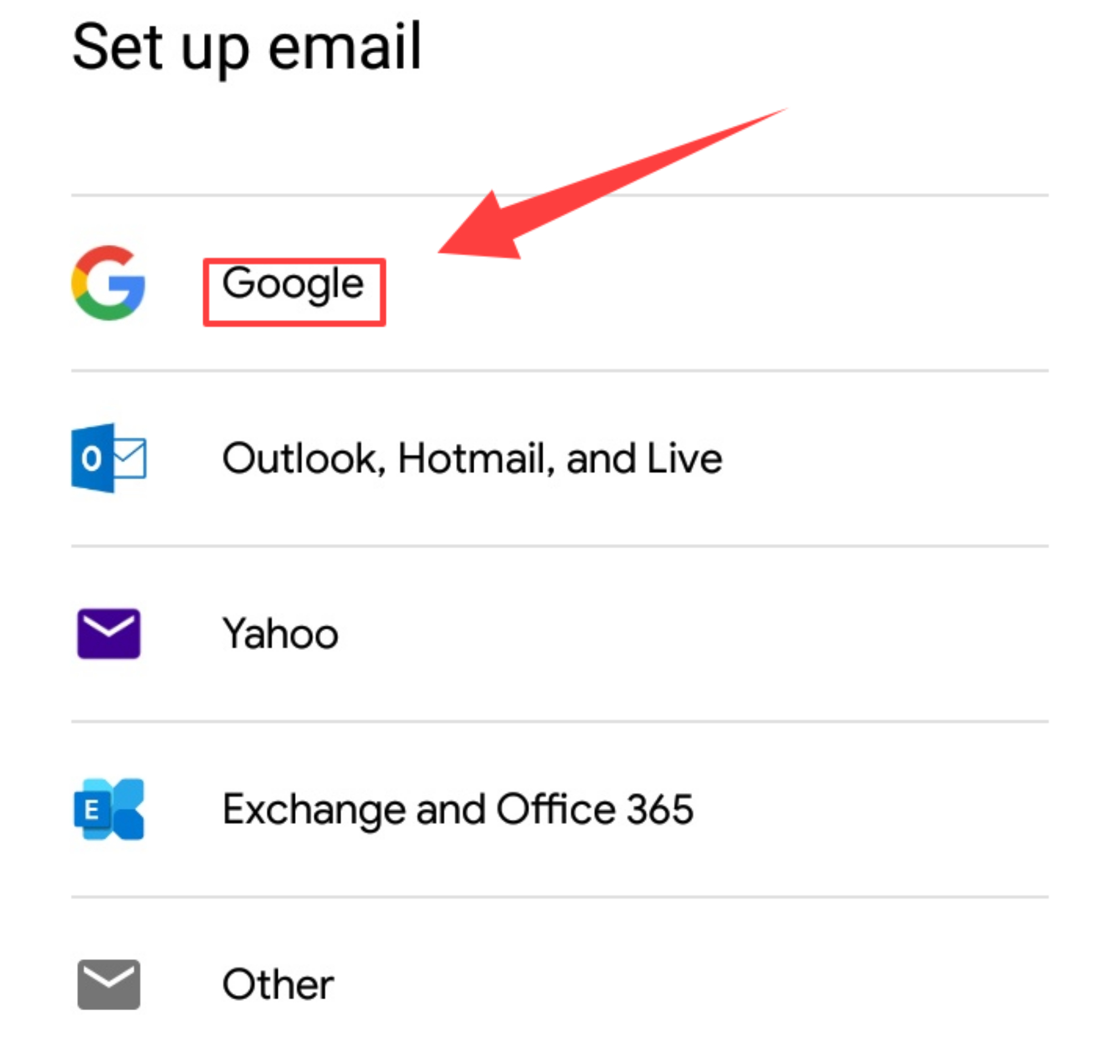
As told you before after you tap add another account or add account you see the above photos in the above photo there are a lot of options which is
- Google
- Outlook, Hotmail and live
- Yohoo
- Exchange and office 365
- Other
All this are all mails but now we need Gmail which must choose or good to connect Google and we need to tap Google which is very important and good either you need your Gmail to restore photos, contacts and certificate anything even if you went to you went to use YouTube, blog and etc
After you tap Google you will go directly the down photo
#Step four
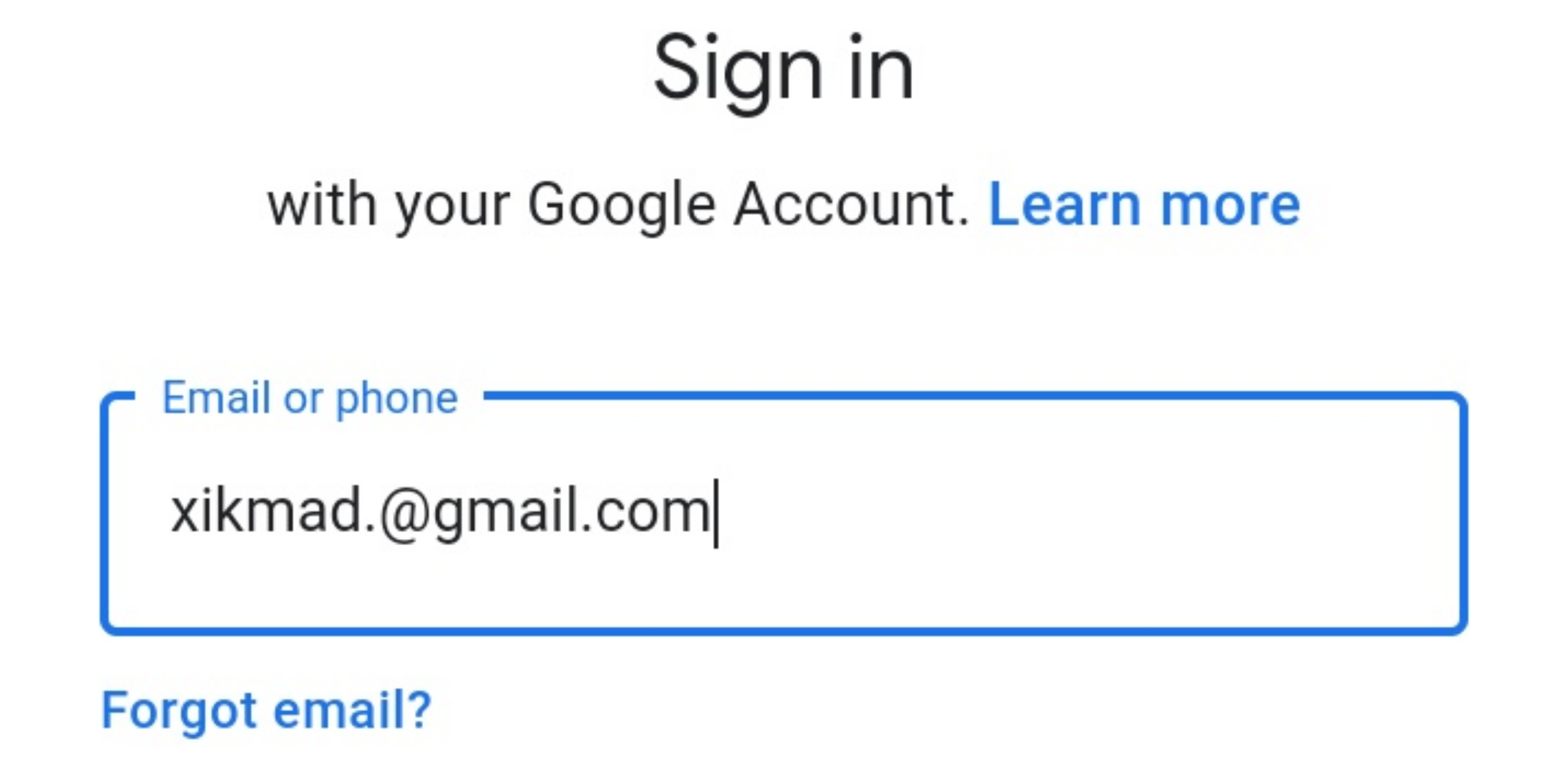
In this step you need the space instead I fill Xikmad.@gmail. com you need to enter the name you want to make Gmail or your phone number it same after you enter there are two options that have one is needed to tap as the down photo scroll down and choose the one I faced the arrow which is create account which means that when you went to create anew account while next is direct you enter your password which means when you login your old gmail
#Step Five
As i told above this two options are two different options and both of them are used different way
create account is used when you need to create new account same like now what we are creating is new Gmail we need to choose this option create new account while
next is used when you want to login or sign in an old gmail or Gmail that you signed out.
Tap create account after you tap you will also need to choose wheather you went to create to manage your business or for your self tap for myself after you tap it will swipes you next which
Enter your name:
First name
Second name
In this place you need to enter the first line with your first name and second one is your second name or your father or nickname
After you entering your names tap next to the next options which is
Basic information
Enter you age and gender
Month/Day/Year
Gender female or male
Fill all this with Your age month and year and at gender section either you are woman or men same likewise boy and girl if you are agirl choose woman if you are aboy choose man and tap the next at the the right buttom
#Step Six
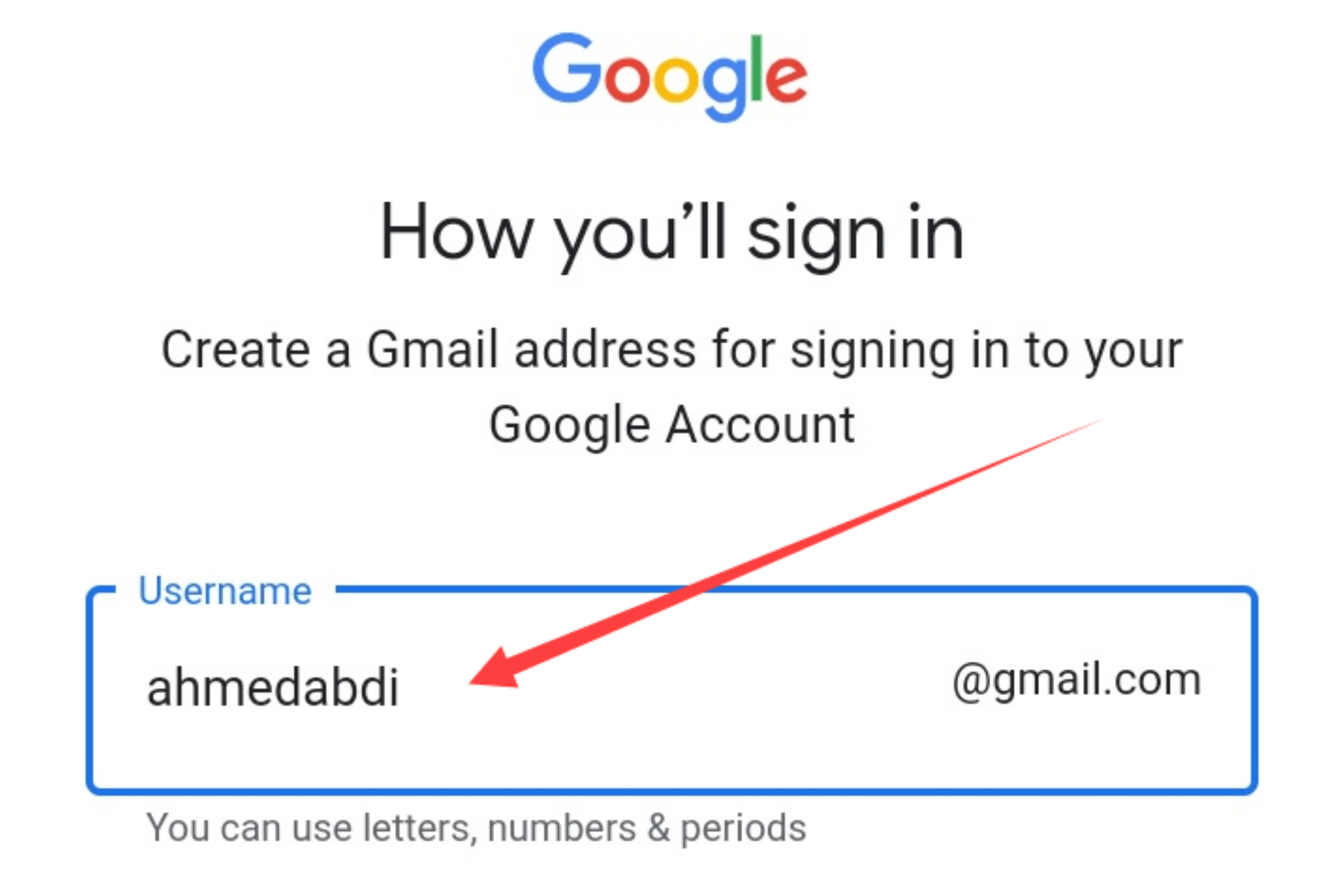
In the above after you fill all informations and basic information now you need to create Gmail address for signing in to your Google account which means enter your name or anything you need to understand as it your Gmail example instead I enter ahmedabdi enter your name or nickname that you can remember even lost your Gmail and it's important to choose your name because it easy for you to remember tomorrow
After entering the address scroll down and tap next after you tap enter your password which you can remember even tomorrow and tap next and continue next up to end.
If you are up to here think now you can able to create Gmail account thanks you for your time and reading I requesting with you to share your friends this article and like this by commenting and also if have questions you need help with me contact me or comment below with me I will reply for you as possible and also help you welcome.